Upgrade
Upgrade to latest version
IMPORTANT!!! before upgrading, please ensure that you have reviewed our latest version changelogs and installed the required plugins for the new version of the theme.
IMPORTANT!!! we have breaking changes in our elementor widgets. So some of your widget designs could be broken.
This documentation provides step-by-step instructions and guidance for upgrading your Turbo wordpress theme from v11.0.4 to latest version. By following these instructions, you can ensure a smooth transition while maintaining the integrity of your website's design and functionality.
Backup Your Website
Before proceeding with any theme upgrade, it is crucial to create a full backup of your WordPress website, including all files and the database. This backup will serve as a safety net in case anything goes wrong during the upgrade process.
Review Theme Documentation
Familiarize yourself with the theme's official documentation, as it may contain specific instructions or considerations related to upgrading. Pay attention to any version-specific requirements or known issues that might impact the upgrade process.
IMPORTANT!!! Prior to upgrading, please ensure that you have the required plugin installed for the new version of the theme.
- Inspect - Product Search & Filter ( latest 3.0.0 or higher )
- Elementor
- Contact Form 7
- Kirki Customizer Framework
- One Click Demo Import
- Smash Balloon Instagram Feed
- Turbo Manager - Helper plugin for Turbo (latest version from theme)
- WooCommerce
- WooCommerce Rental & Booking System ( latest 15.0.0 or higher )
If you are satisfied with Turbo v11.0.4 and your site is functioning properly, you have the option to refrain from upgrading to the latest version. However, please note that by not migrating to the latest version, you will miss out on the newest features offered by the theme.
Check for Theme Updates:
- Visit the ThemeForest website and log in to your account.
- Navigate to the "Downloads" section to find the theme you want to upgrade.
- Check if there are any available updates for your theme version.
Download the Latest Theme Version
- Download the latest version of the theme from the ThemeForest website.
- Save the downloaded theme file to a known location on your computer.
Review Changelog and Update Instructions
- Open the theme's documentation or changelog file included in the downloaded package.
- Review the changelog to understand the changes and improvements introduced in the latest version.
- Look for specific instructions provided by the theme developer regarding the upgrade process.
Backup Theme Customizations
- If you have made customizations to the theme's files, it's essential to back up your modifications to avoid losing them during the upgrade process.
- Create a backup of any modified theme files or consider using a child theme to preserve your customizations.
Deactivate and Delete the Current Theme
- Log in to your WordPress admin dashboard.
- Navigate to "Appearance" > "Themes."
- Activate a different theme (e.g., a default WordPress theme) to ensure your website remains accessible during the upgrade.
- Once activated, delete the old version of the theme from your WordPress installation.
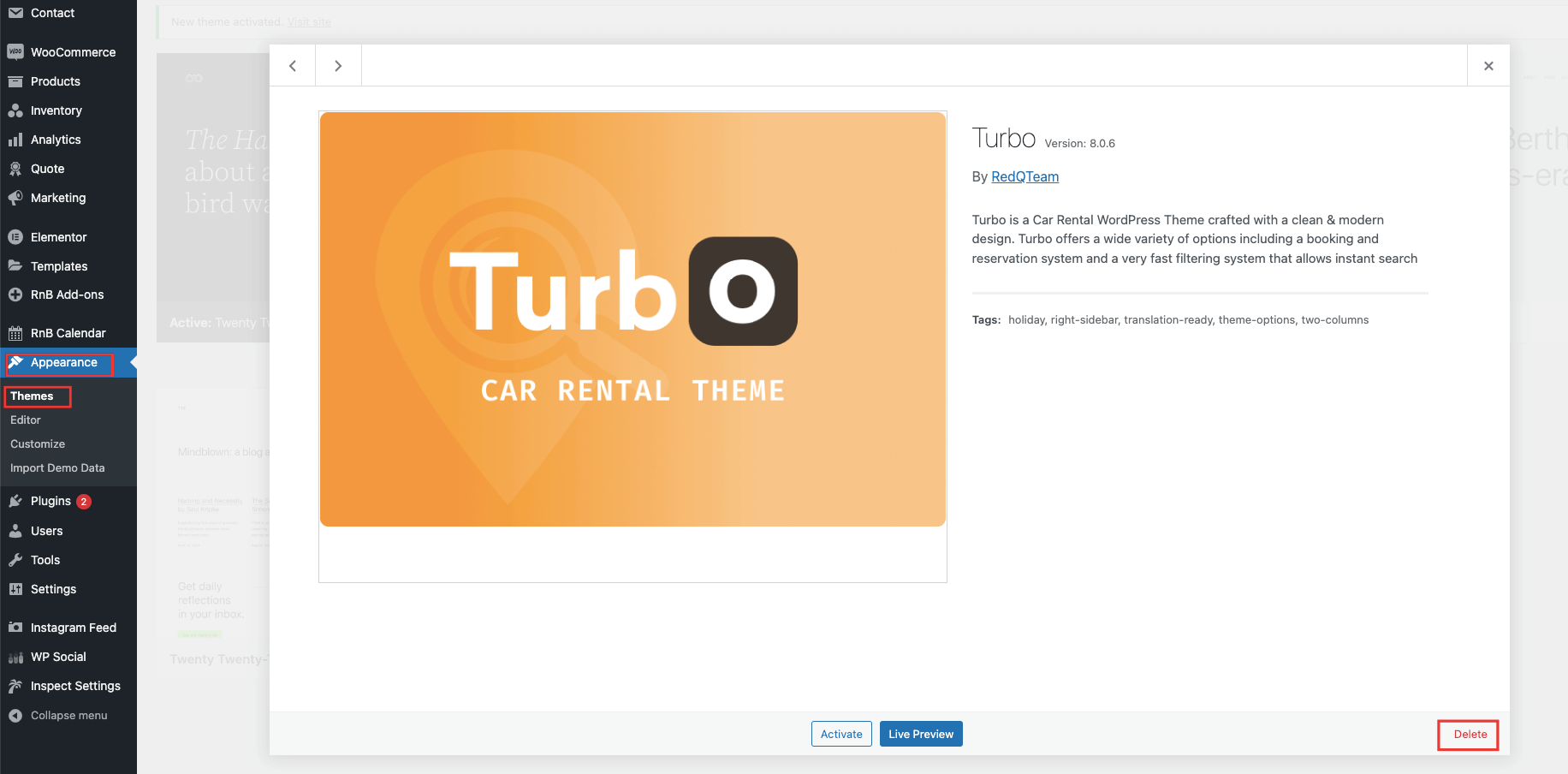
Upload and Activate the New Theme Version:
- Navigate to "Appearance" > "Themes."
- Click on the "Add New" button.
- Choose the option to upload the theme file.
- Select the downloaded theme file from your computer and upload it.
- Once uploaded, click on the "Activate" button to activate the new theme version.
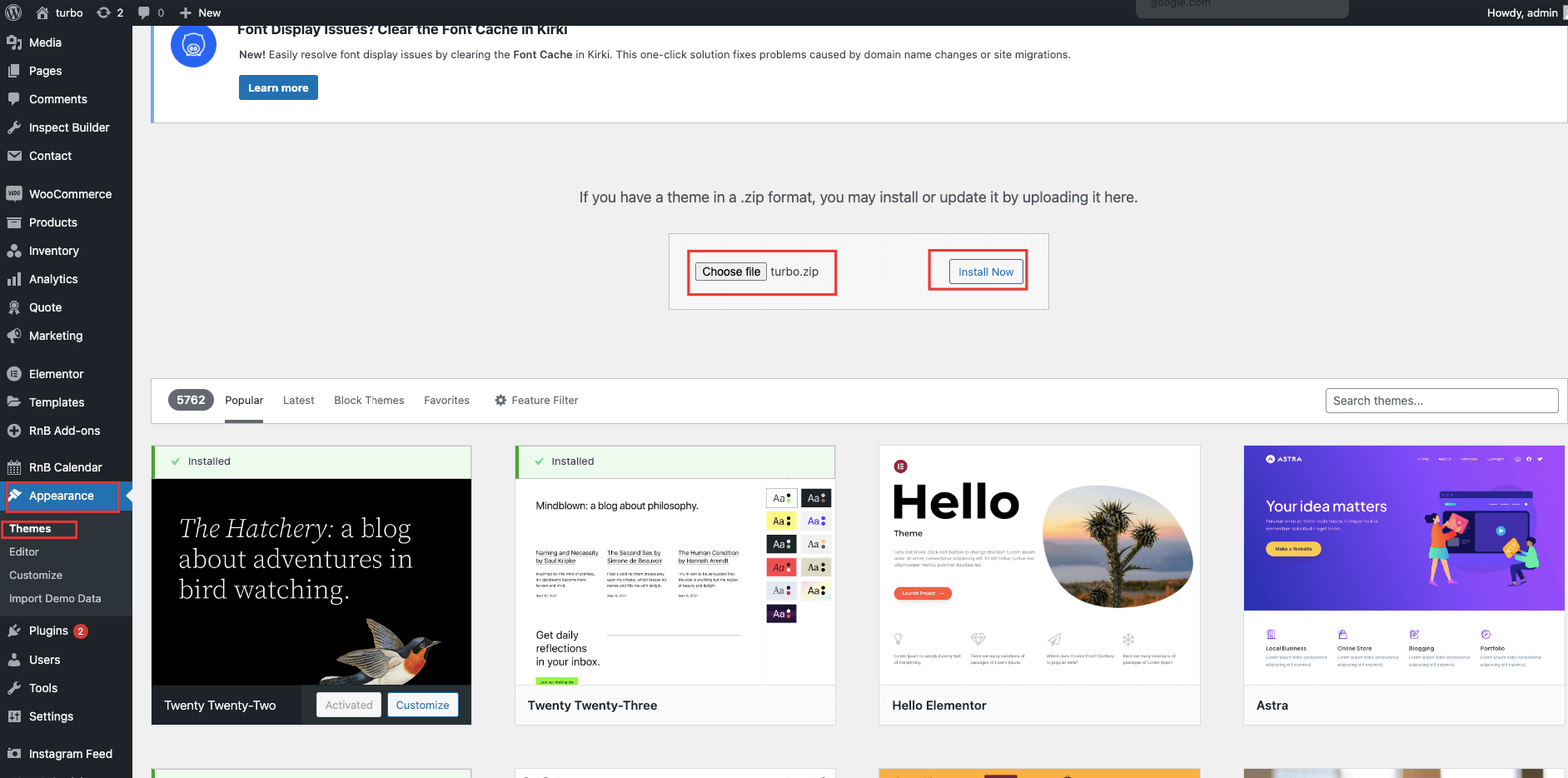
Verify Theme Settings and Compatibility:
- Visit your website to ensure that the design, layout, and functionality appear as intended.
- Test different pages and elements, including menus, widgets, forms, and any theme-specific features.
Review and Reapply Customizations
- If you had made modifications to the theme's files or added custom code, carefully review and reapply those changes to the new theme version.
- Use your backup or child theme to guide you in reapplying the customizations.
To migrate from version v11.0.4 to the latest version while retaining your existing data
- Please proceed with the installation of the theme and the Turbo Manager Plugin
- Go to Templates
- Click button named "SYNC TURBO NEW DATA"
- After complete reload go to Menu
Elementor > tools - Click on Regenerate CSS & Data and Sync Library
- Go to page edit with Elementor, which one you want to edit
- Click button to open template Library"
- Go to My Template"
- Select Template"
Breaking changes
Some breaking changes into our 11.0.5 version
- Elementor Widgets.
- New layout for Shop and Product Single page
We highly recommend proceeding with the upgrade process on a staging site. Thank you